Quick start to use FileGee
How to quick start to use FileGee?
1.First, you need to download our software from FileGee official download website:(http://en.filegee.com/download.html).
2.Second, install the program.
3.Then, run FileGee program and create a new job as below picture.
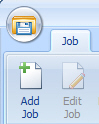
4.Choose your wanted job for file synchronization and click "next". Here we take One-way synchronization as an example.
- One-way synchronization
- Two-way synchronization
- Mirror synchronization
- Moving synchronization
- Update synchronization
- Incremental synchronization

5.Name your selected job and click "next", Choose the locaiton for file backup, Click "next" after you have selected the file back location. (Multi-user edition enjoys the internal channel path exclusively ).

6.Choose the location to save and back up file, choose the saved directory and click"next".(Multi-user edition enjoys the internal channel path exclusively)
7.Choose your wanted files for backup, you can selectively backup file and click"next".

8. Set your time for starting to backup, you can set options such as initiate weekly,initiate daily,initiate interval, etc.Then click "next".

9.There will leave many logs when using FileGee for a long time and it will lower the computer running speed.So you can set auto delete logs.Click "next" after you have selected the option.

10.You can set automatic retry setting here,and when you have set the retry frequency and duration,just click "next".

11.Then do job extension settings.You can set for copying file mandatorily,file encryption,etc. And then click"next".

12.Set The second step for job extension. You can set note information,the permission of file copy and so on. Then click "next".

13.Set Command before or after the job execution.Before or after the job,you can perform the specified command to operate via software outside. When you finish this setting, a job for file backup and synchronization has been created.
Tag :how to use filegee,backup file,Enterprise file backup system,create a new file backup job
Readers also visit these :
- FileGee FAQ
- One-Way Sync
- Mirror Synchronization
- Contribute Sync
- Differences among personal edition, Enterprise single user and Enterprise multi-user
Related Questions :

Customer Reviews
- "Easy to backup the data files of staff or server in company, and use different backup modes to complete different backup effects."
 IT Supervisor
IT Supervisor- "Using FileGee backup & synchronization system can ensure different files backed up automatically, It is so easy."
 Technical Manager
Technical Manager
Our Customers









Customer Fast Track:


